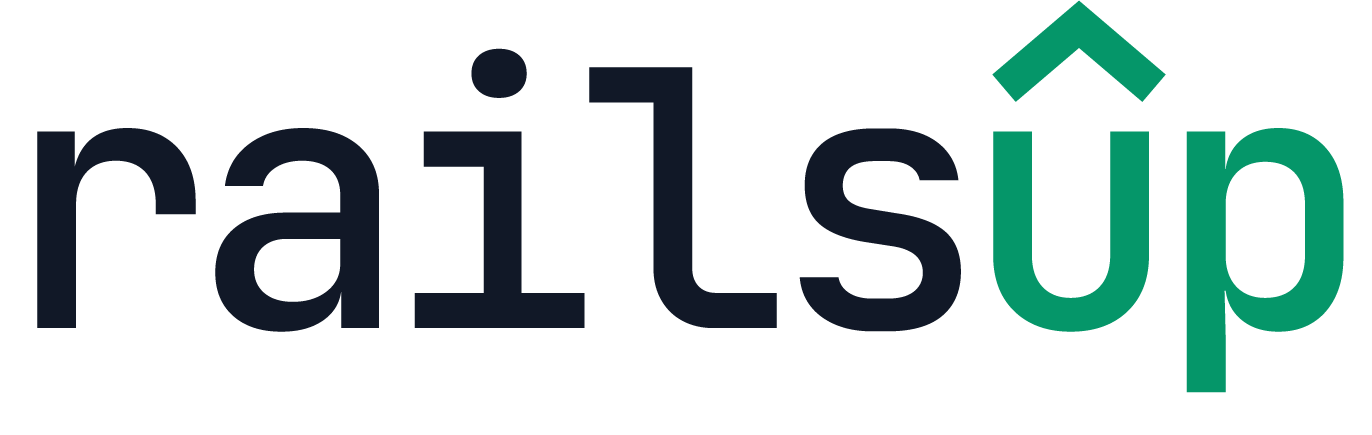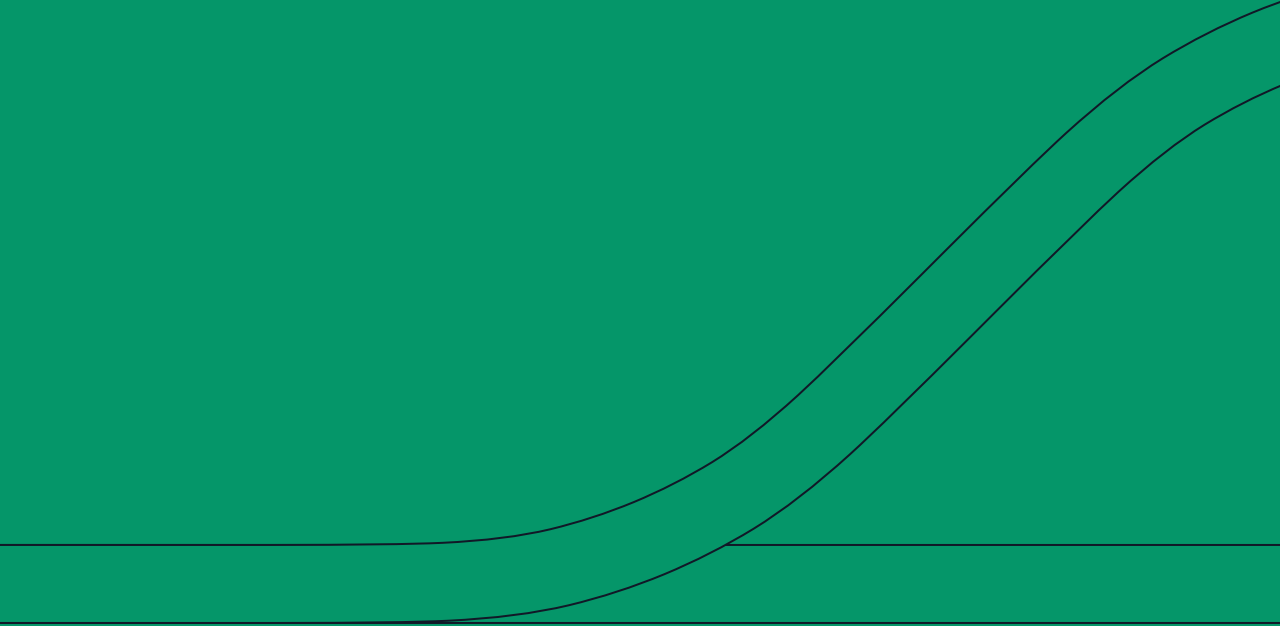The Rails Upgrade Estimator is an online tool designed to help Ruby on Rails developers assess the compatibility of their Ruby gems with various Rails versions. It simplifies the process of understanding gem compatibility, ensuring smoother upgrades.